‘Twas a few weeks before the New Year and all through the land,
people were looking back at the time that had spanned.
They looked at photos and videos that they hold dear,
from this week, last month and year after year.
With Google Photos, built just for you,
your memories can come back to life anew.
So here is a list of five ways to look back,
from your home screen, a smart display — or all in the app.
1. With the Google Photos Memories widget on Android and iOS, you can see your Memories right on your phone’s home screen, so you can relive moments as you use your phone throughout the day. And this week we’re rolling out a new People & Pets widget on Android: Pick your closest friends, family and four-legged furballs and get photos of them on your homescreen. Tap on the widget, and it’ll take you into the Photos app to view more photos and videos.
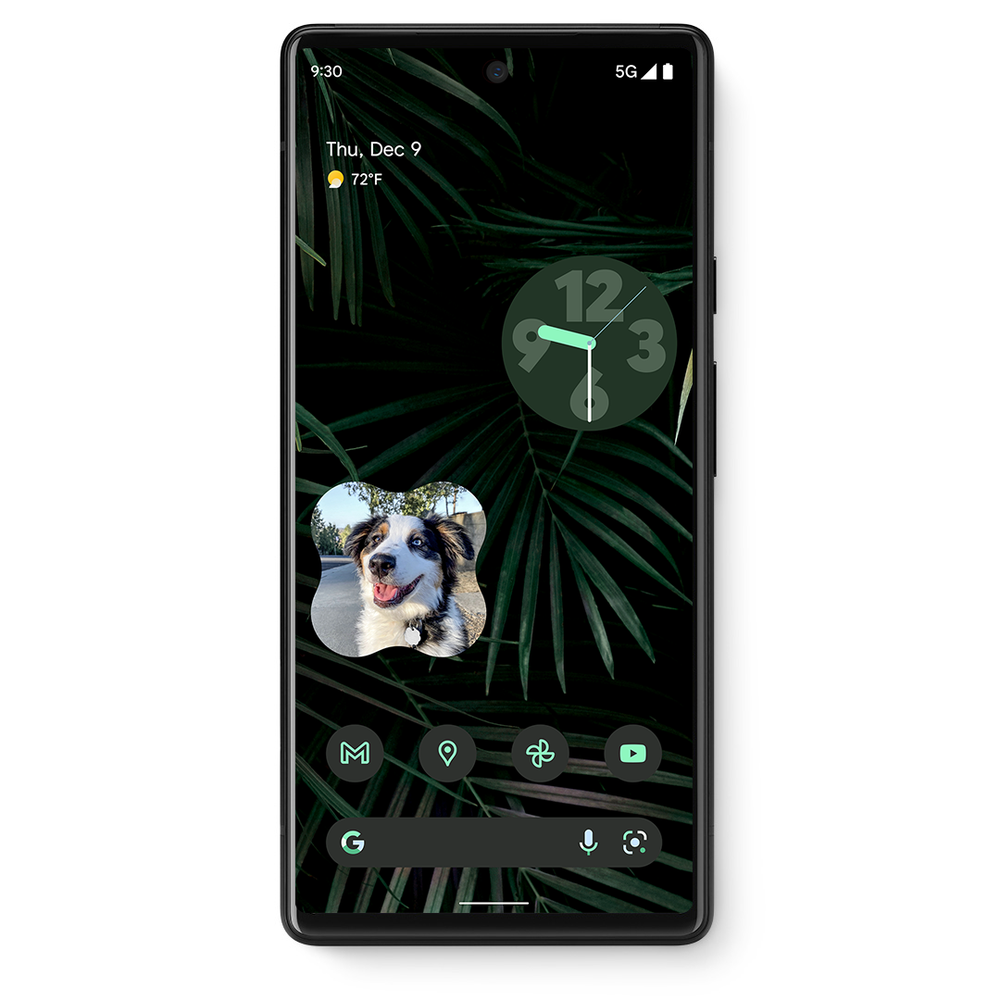
2. We’re also rolling out an update to Cinematic photos, which were first launched a year ago. These fun creations use machine learning to produce a video of the moment in 3D, so you can experience your photos in a more vivid way. Now we’re improving Cinematic photos to make them come to life in a new way. Machine learning fills in parts of the background behind the subject, allowing the virtual camera to move more freely as it finds the best framing to bring attention to your subject — sort of like a movie director for your photos.
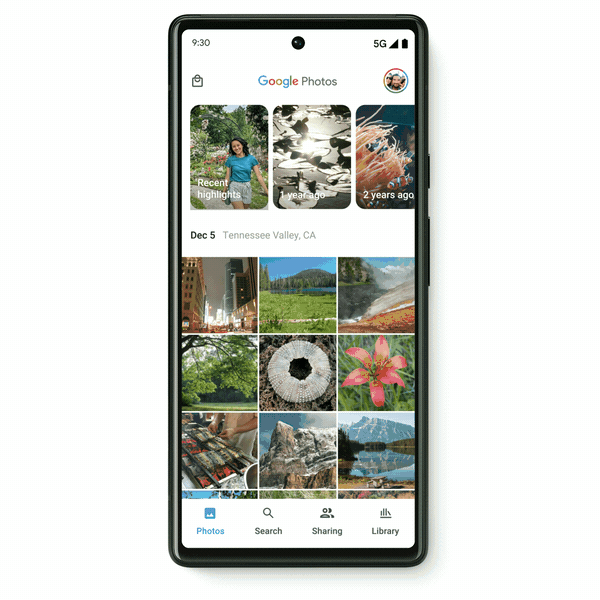
3. The Memories carousel at the top of your photo grid makes it really easy to jump in and reminisce right when you open the app, but you can also see more Memories in chronological context as you scroll through your grid with best of month, trip and event Memories. With event Memories — which began rolling out last week — you can look back on moments like New Year’s Eve, Halloween, birthdays, graduations and more. Because everyone has their own special traditions and preferences, you can rename or remove these Memories from your photo grid.
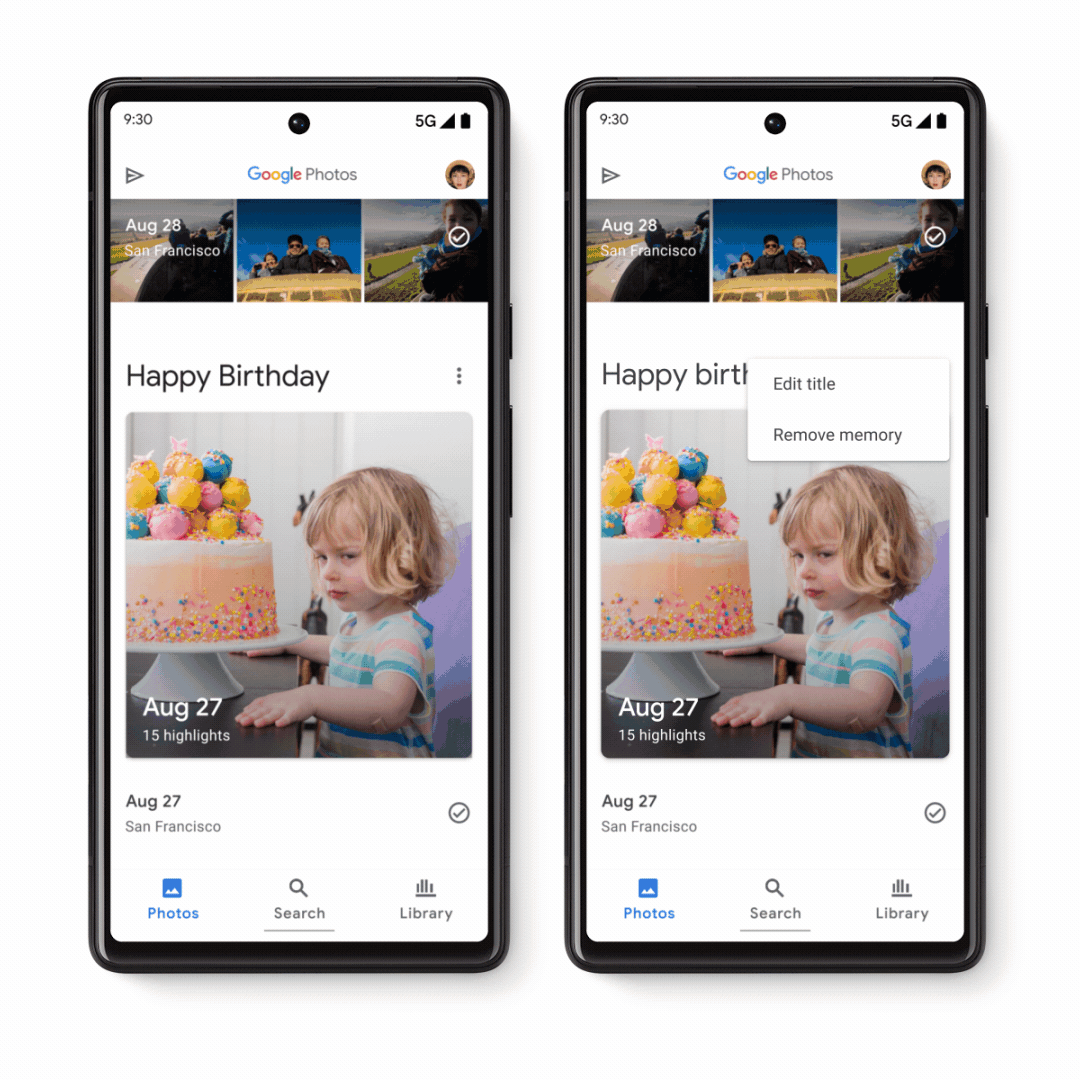
4. In addition to viewing your Memories in the Google Photos app on your phone or tablet, you can also enjoy them on your Nest Hub. Just head to the “Your day” tab and let the good times roll.
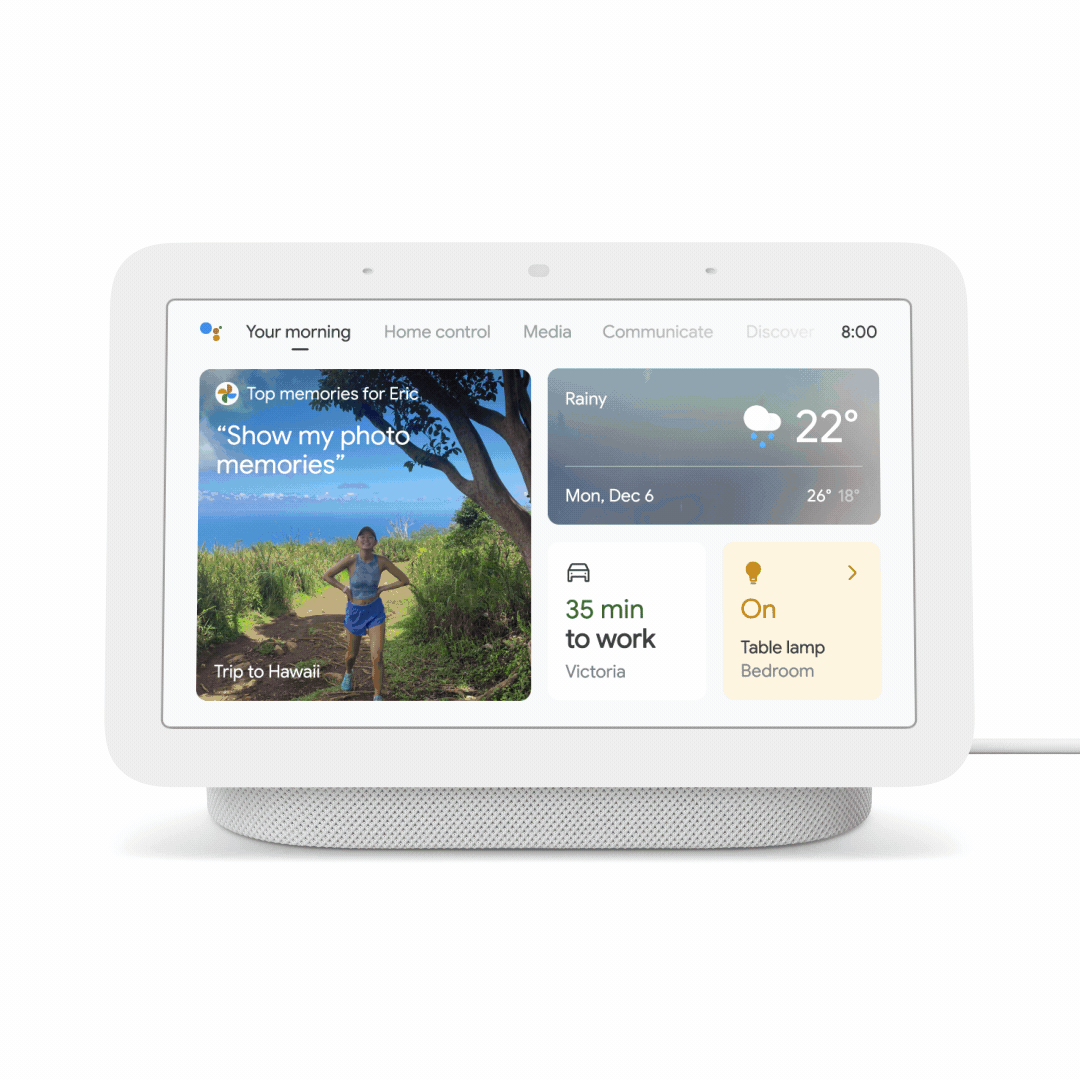
5. And while the holidays and approaching new year can be a nostalgic time, we know not all memories are worth revisiting. As a reminder, you can always use the existing Google Photos controls to hide photos of certain people, pets or time periods so you can relive the moments you want to.
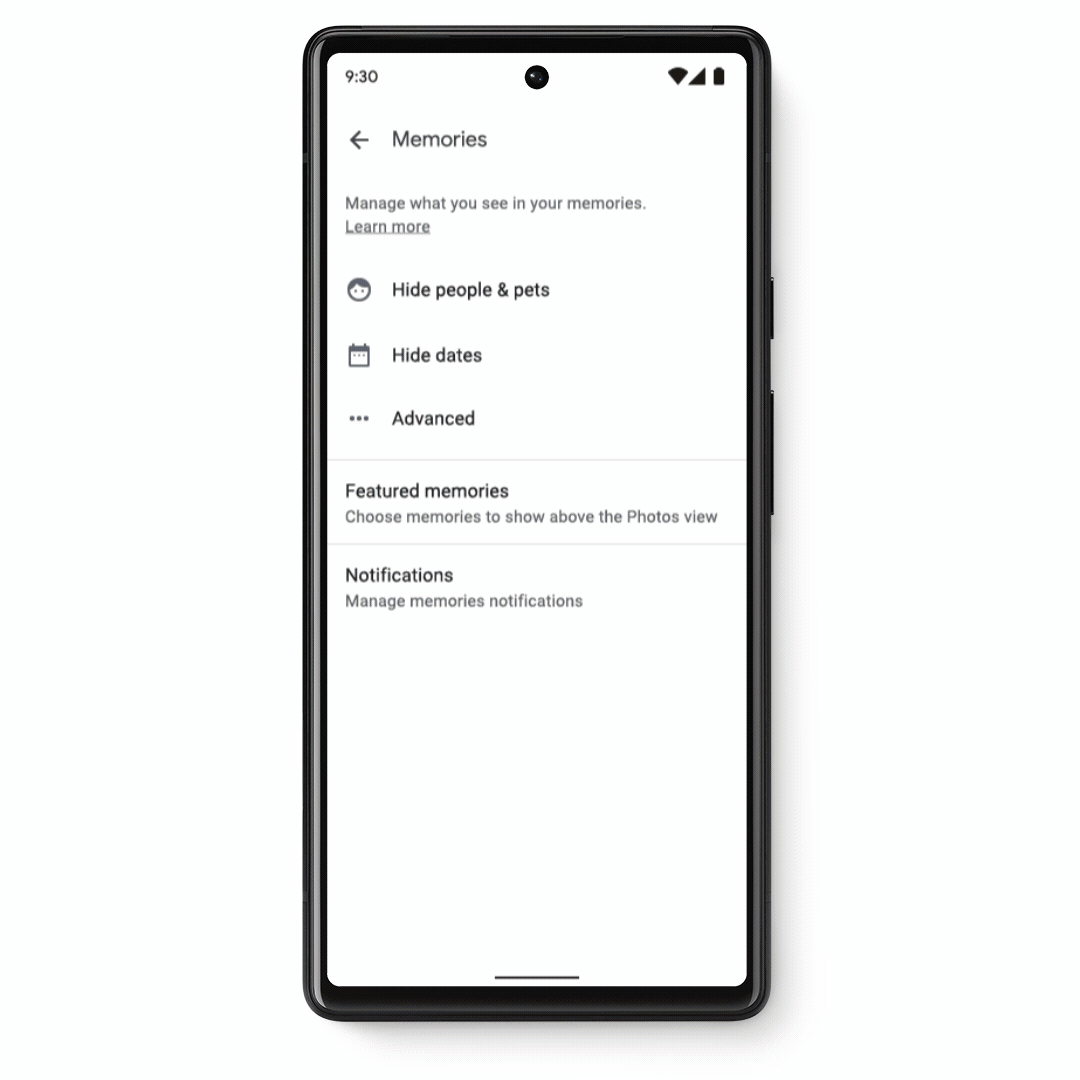
Happy reminiscing to all, and to all a good… well, you get the point.
from Google Photos https://blog.google/products/photos/poem-and-list-so-no-google-photos-memories-are-missed/